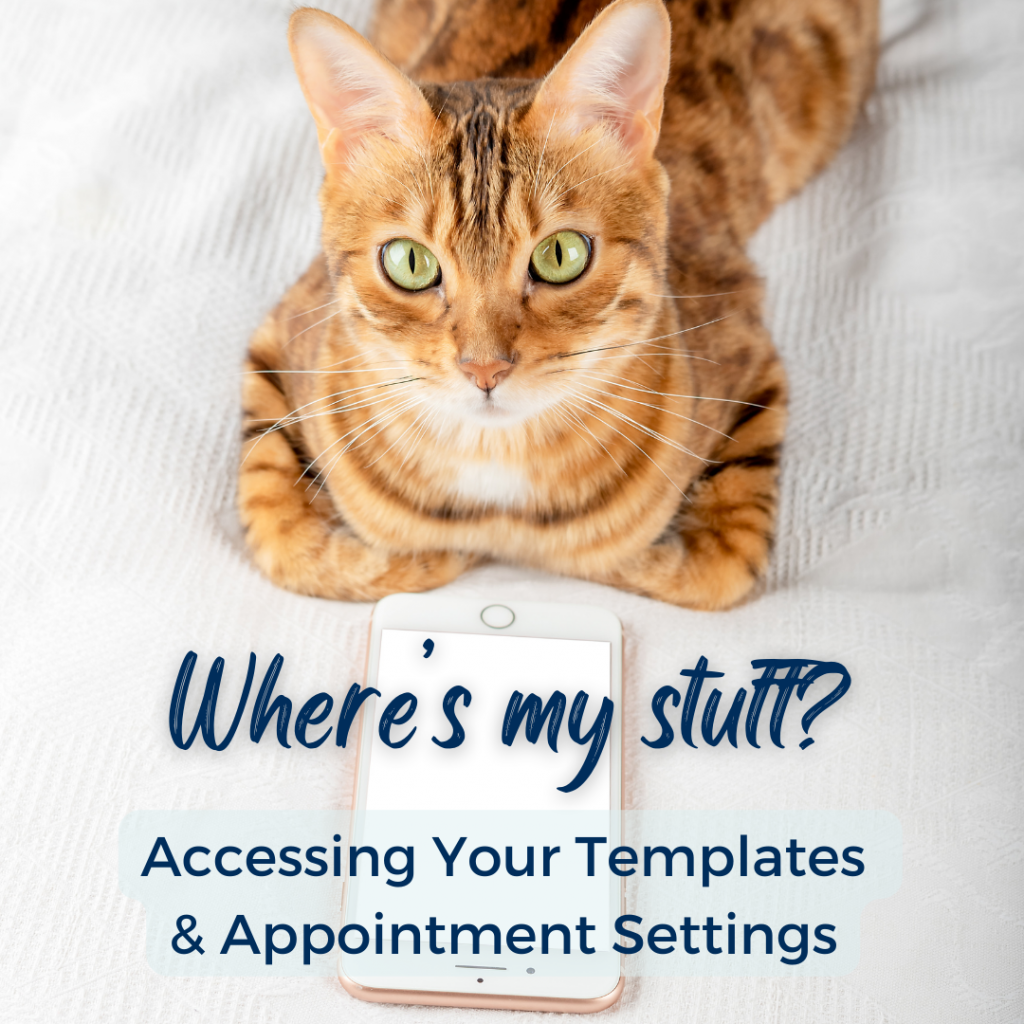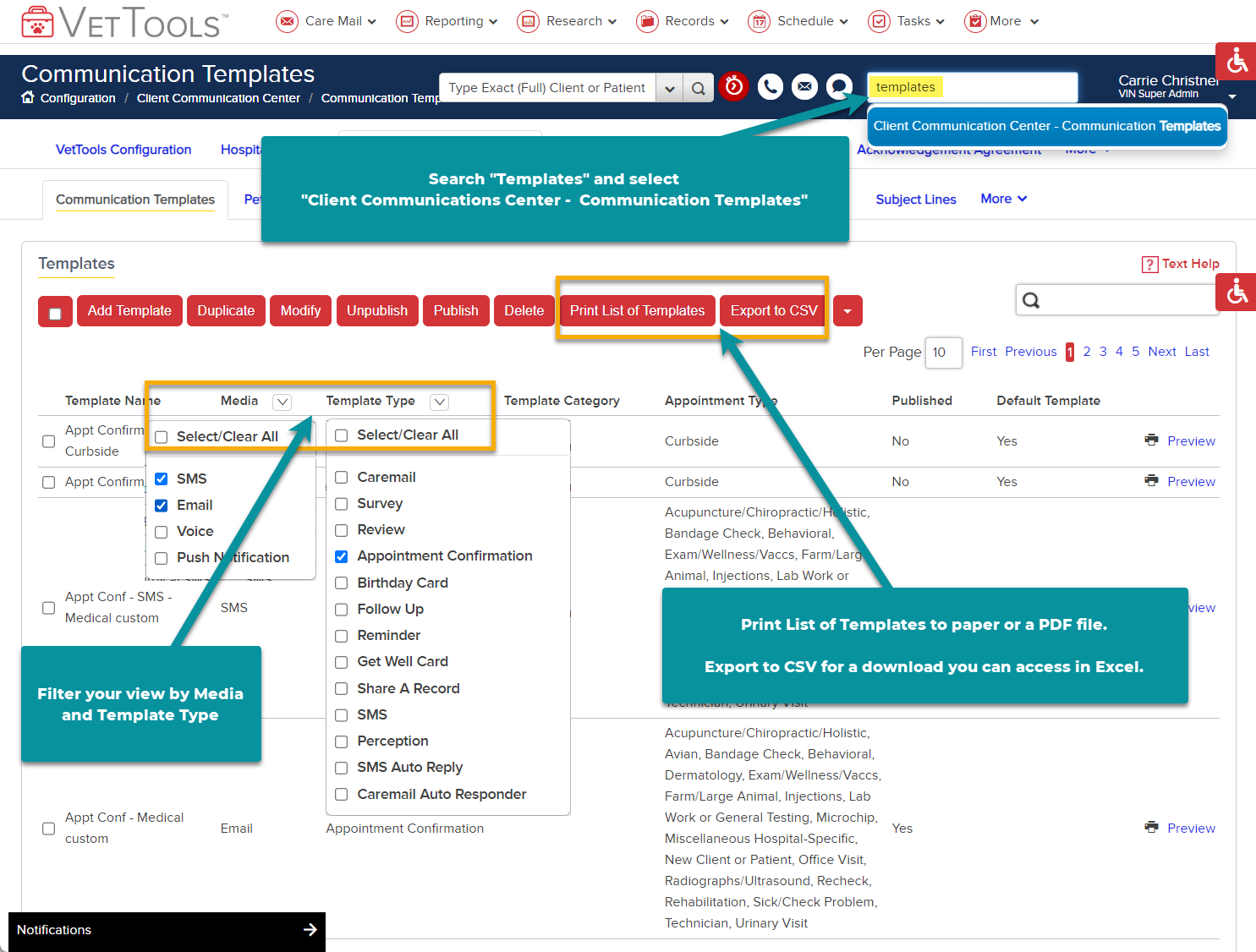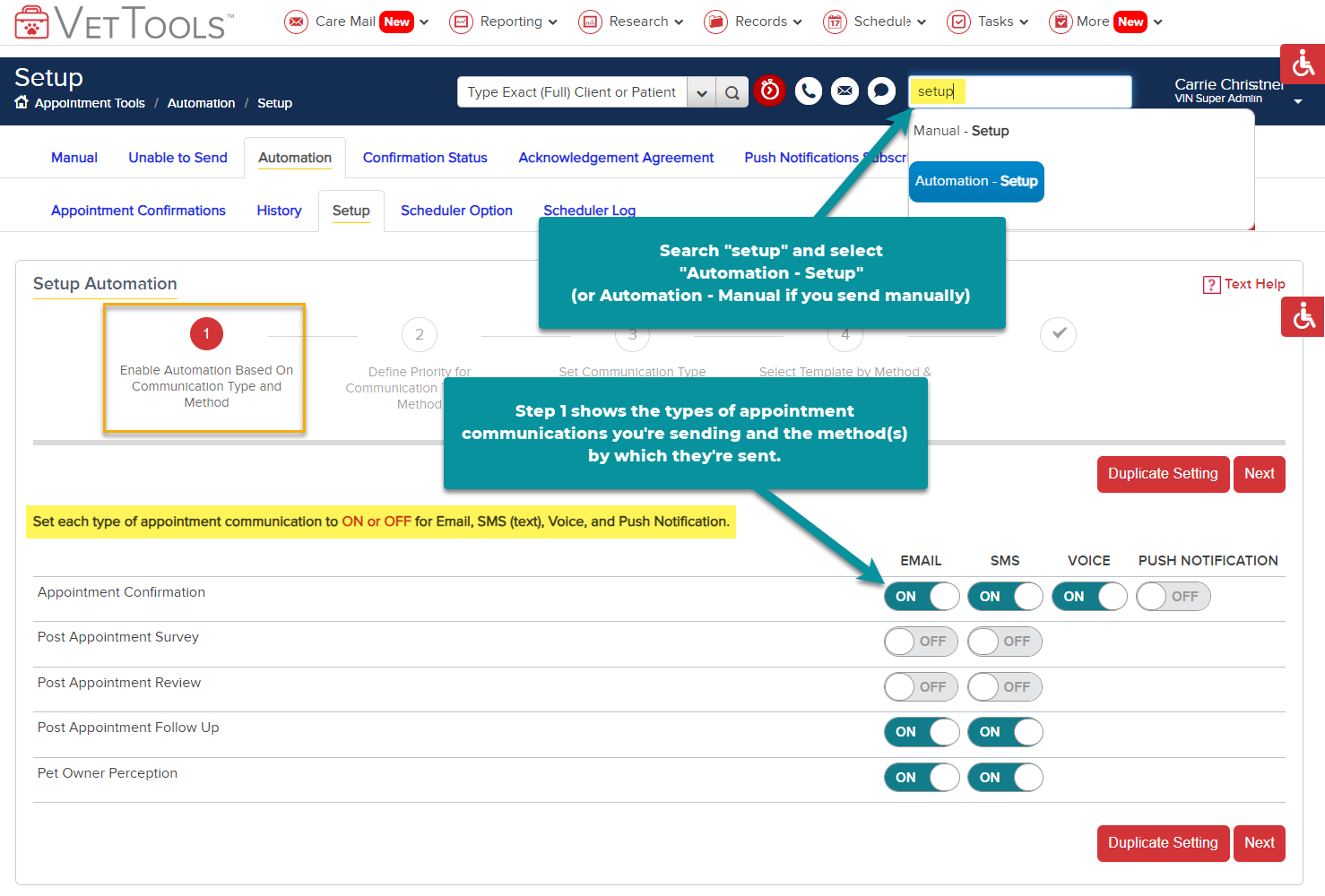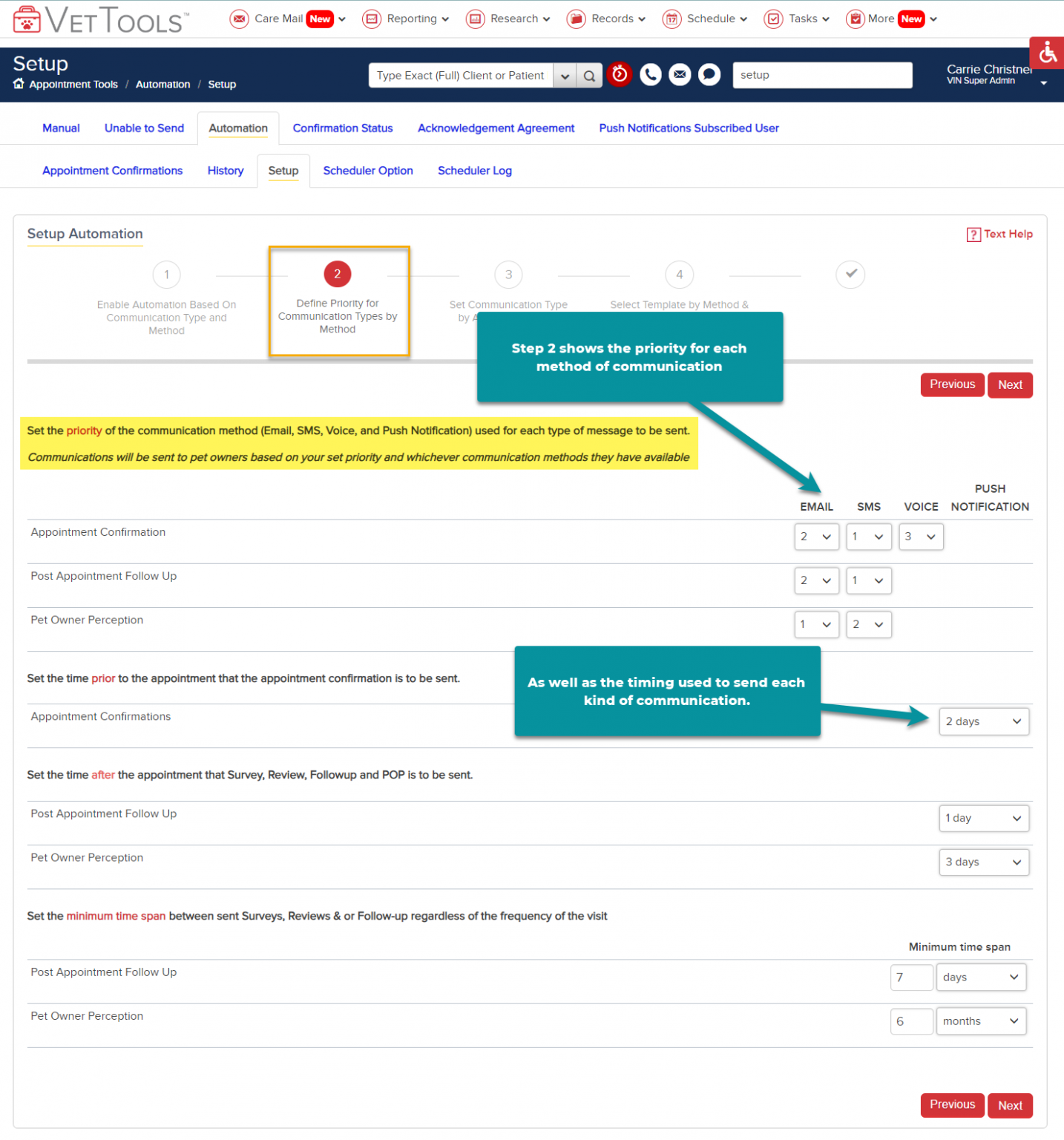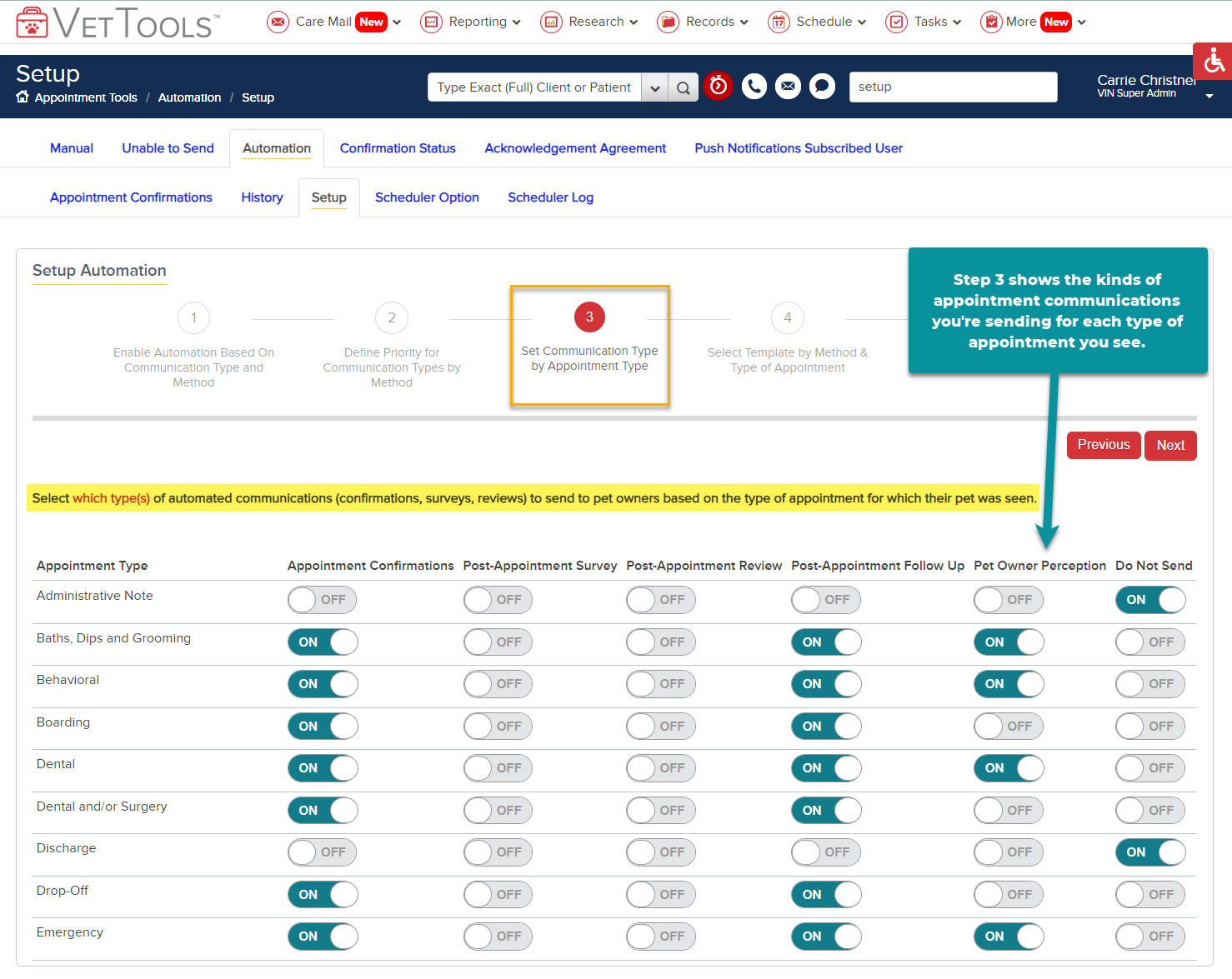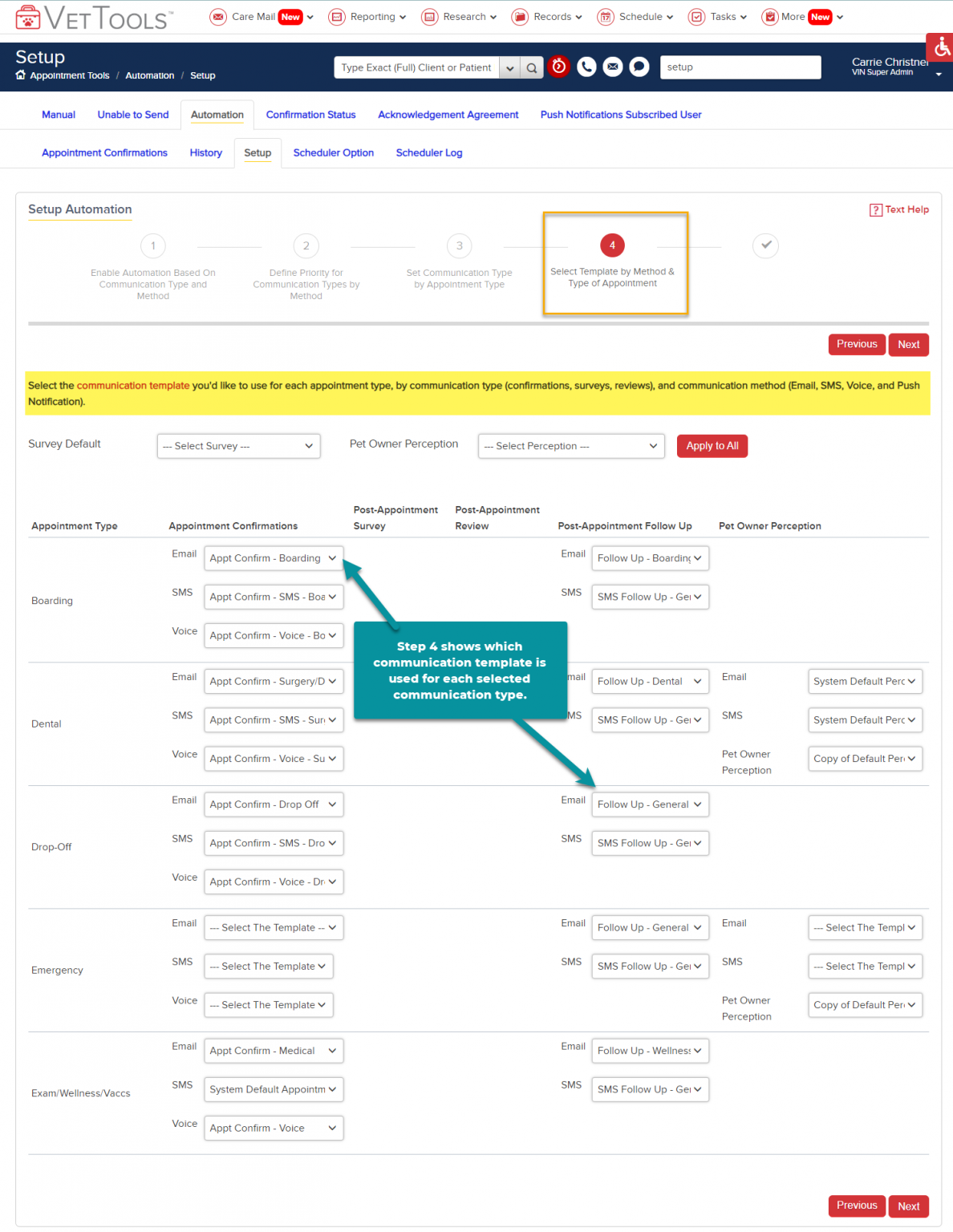Making a Smooth Service Transition
By now you’ve likely heard the news that after 20 years, VIN® Practice Communications plans to cease operations in mid-2024. Read the announcement here.
Once you’ve made a decision regarding a replacement communications platform for your practice, we’re committed to helping you transition to it as seamlessly as possible.
Having easy access to your existing VetTools custom communication templates means they can be recreated for you by your new client communications provider.
You can also refer to your customized appointment settings to guide your new provider in setting up your preferences for your how you’d like your appointment communications to be sent (timing, method, etc.).
Good news: Your new service provider should be able to mimic your current VetTools messaging and settings quite closely.
Grabbing Your Custom Communication Templates
If you’d like to continue using the same language your clients have been receiving from communications through VetTools, you can find it all in your communication templates.
GETTING STARTED: Once you’ve logged into your VetTools at www.vettools.com, either click here or simply search for “templates” in the upper right hand search box, then select Client Communication Center – Communication Templates.
You’ll notice that the list of templates is quite long, so consider filtering your view for ease of use.
- You can filter by the media of the template you want to review – SMS, Email, Voice, or Push Notification.
- You can also filter by the template type, such as Appointment Confirmation or Caremail.
- The column labeled Default Template helps distinguish custom templates from the global templates we have created for everyone to use. If there is no YES in that column, that entry is a custom template for your practice.
You can select the option to Print List of Templates which will provide a print or .pdf version of the list of those templates as filtered, along with the body of the template.
You can also select Export to CSV to download a .csv file of those templates as filtered that can then be opened and viewed using Excel.
The Excel file columns will provide information to you about the media for the template (email, SMS, voice), the type of template (Appointment Confirmation, Follow-up, Reminder, etc), the appointment type the template is associated with (Exam, Surgery, etc), whether the template is a default template (if there is no “Yes” in that column, it is a custom template just for your hospital), and finally the content of the template. You can use the data in these columns to organize or filter the Excel file data.
It’s likely that your new service provider will find the Excel file (CSV format) most helpful to them.
It’s likely that your new service provider will find the Excel file (CSV format) most helpful to them.
Viewing Your Appointment Communication Settings
If you’ve liked the way your VetTools service has handled your appointment communications in terms of timing, what to send/not send, how to send, etc., it will help your new service provider to have some details on hand about your settings.
GETTING STARTED: Once you’ve logged into your VetTools at www.vettools.com, either click here or simply search for “setup” in the upper right hand search box, then select Automation – Setup*.
*Please note: most VetTools users utilize automated appointment communications, but if someone at your practice sends them manually each day, you’ll want to view the Manual – Setup page instead.
*Please note: most VetTools users utilize automated appointment communications, but if someone at your practice sends them manually each day, you’ll want to view the Manual – Setup page instead.
The appointment communication setup is laid out in 4 steps:
- Step 1 defines which VetTools communications will be sent and the method by which they will be sent.
- Step 2 defines the priority of the methods of communication and the timing.
- Step 3 defines which Appointment Types will receive the various available communications.
- Step 4 defines which template is used for each of the messages.
Check with your new communications service provider to see what’s the best way to provide them with these settings details. They may ask for screenshots, or a live screensharing session where you walk them through it may be the most helpful option.
Please be careful in navigating these settings; any changes you make will be automatically applied to your live VetTools appointment communications.
Please be careful in navigating these settings; any changes you make will be automatically applied to your live VetTools appointment communications.
We know finding and onboarding with a new communications platform is a big undertaking for a busy veterinary professional.
If you need guidance on accessing any of these details for your new provider, please feel free to reach out to us for help at Support@VINpractice.com or 800-454-0576.
If you need guidance on accessing any of these details for your new provider, please feel free to reach out to us for help at Support@VINpractice.com or 800-454-0576.
We hope you’ve loved using VetTools Clients Engaged to help you save time, improve visits, and nurture relationships.
Thank you for choosing VIN Practice Communications!
Thank you for choosing VIN Practice Communications!
Sincerely,
John, Carrie, Katie, Rae, Erica, Robin, Nikki, and Katy